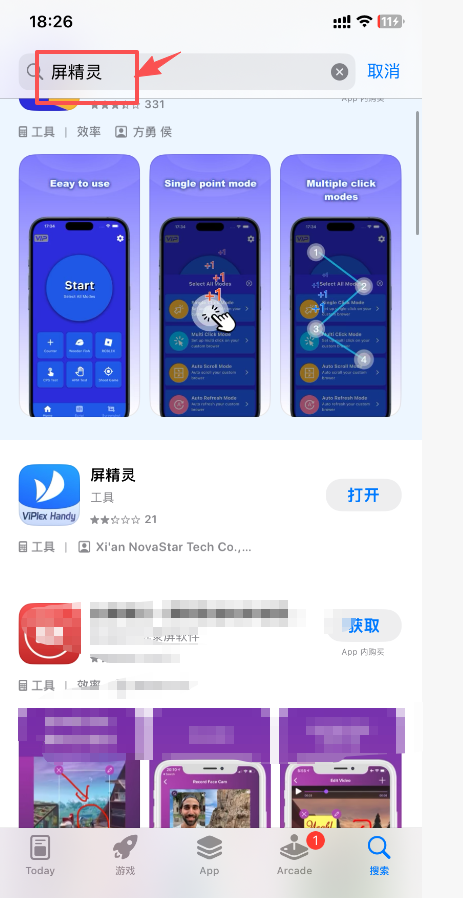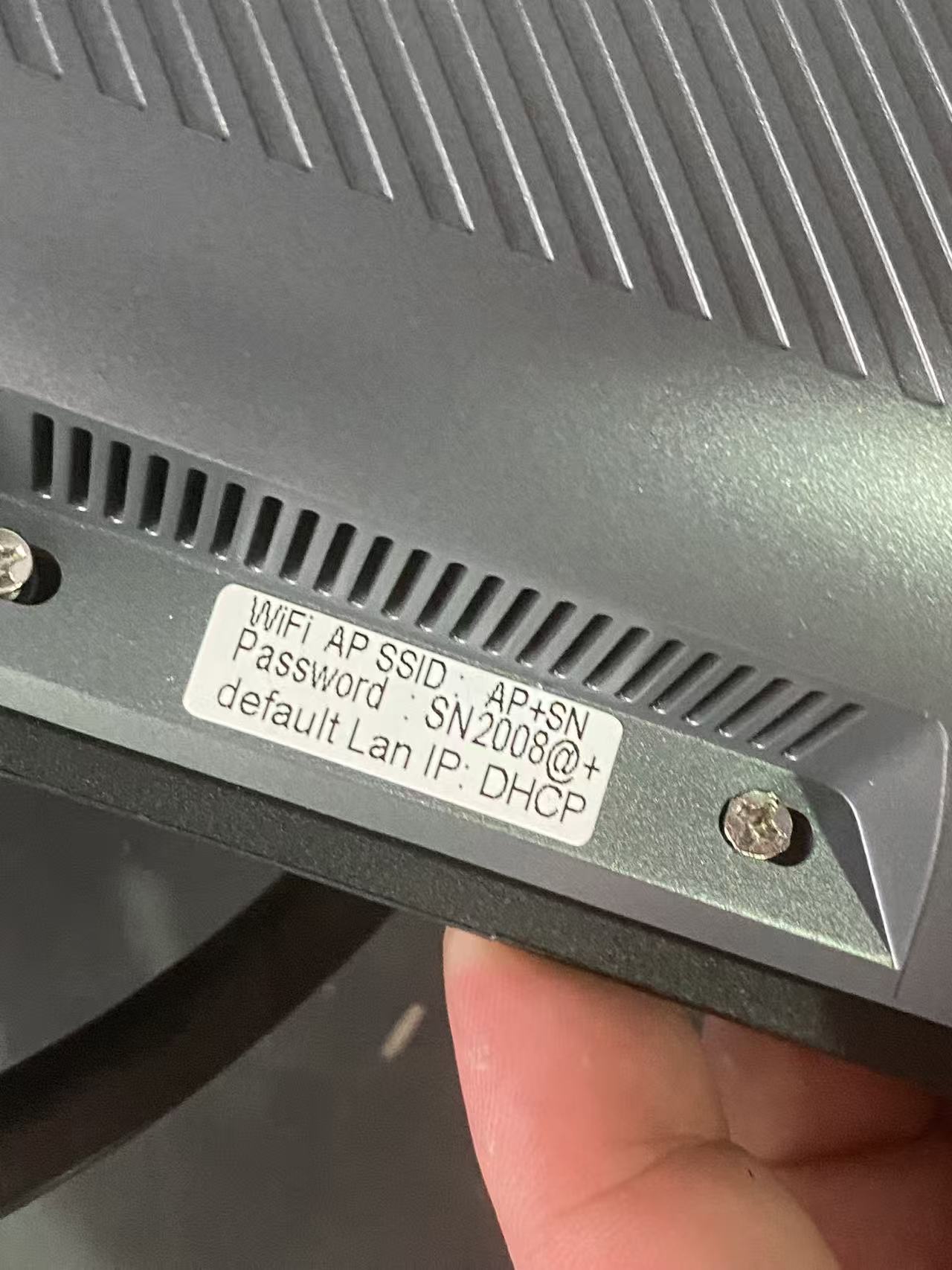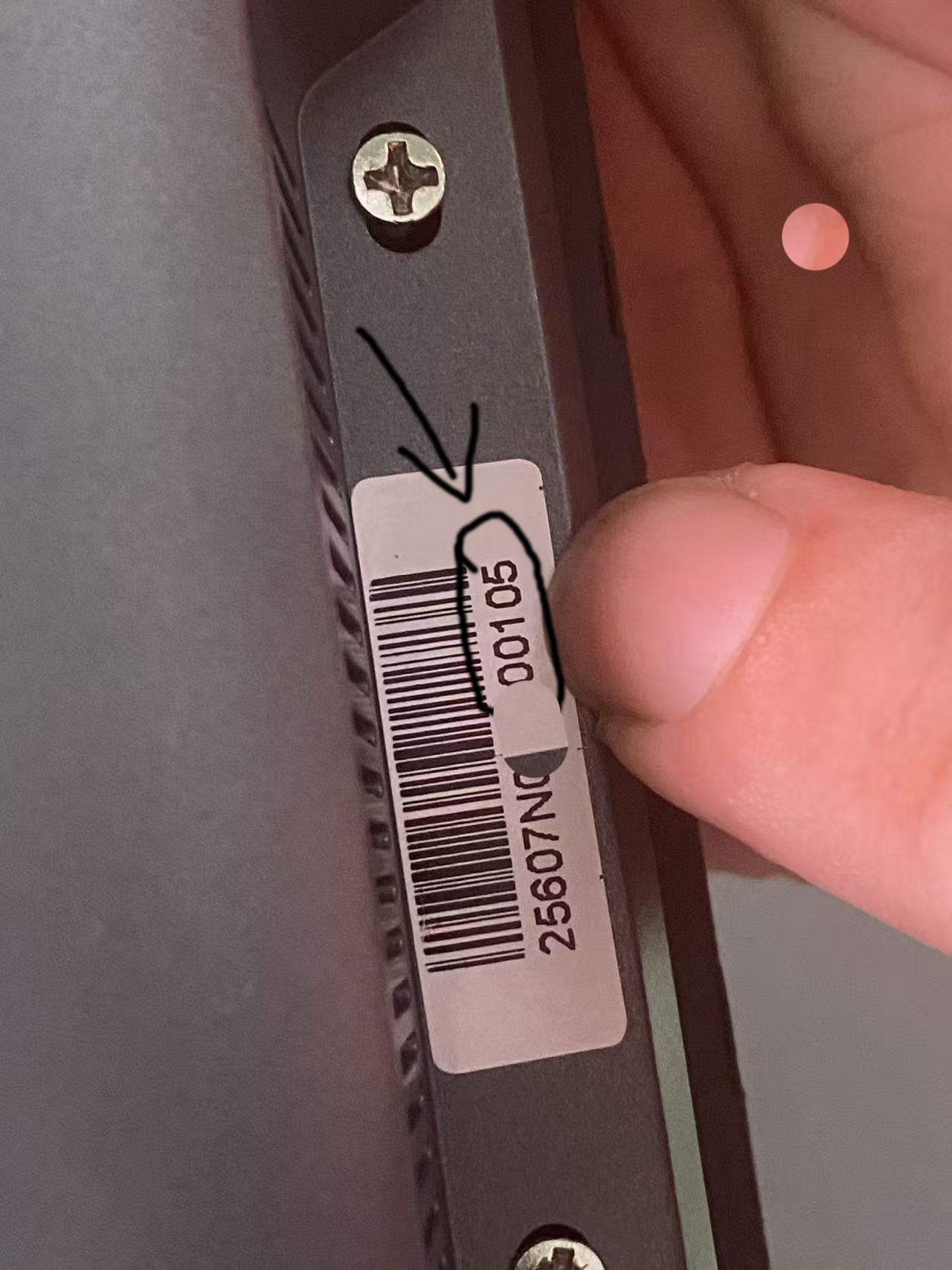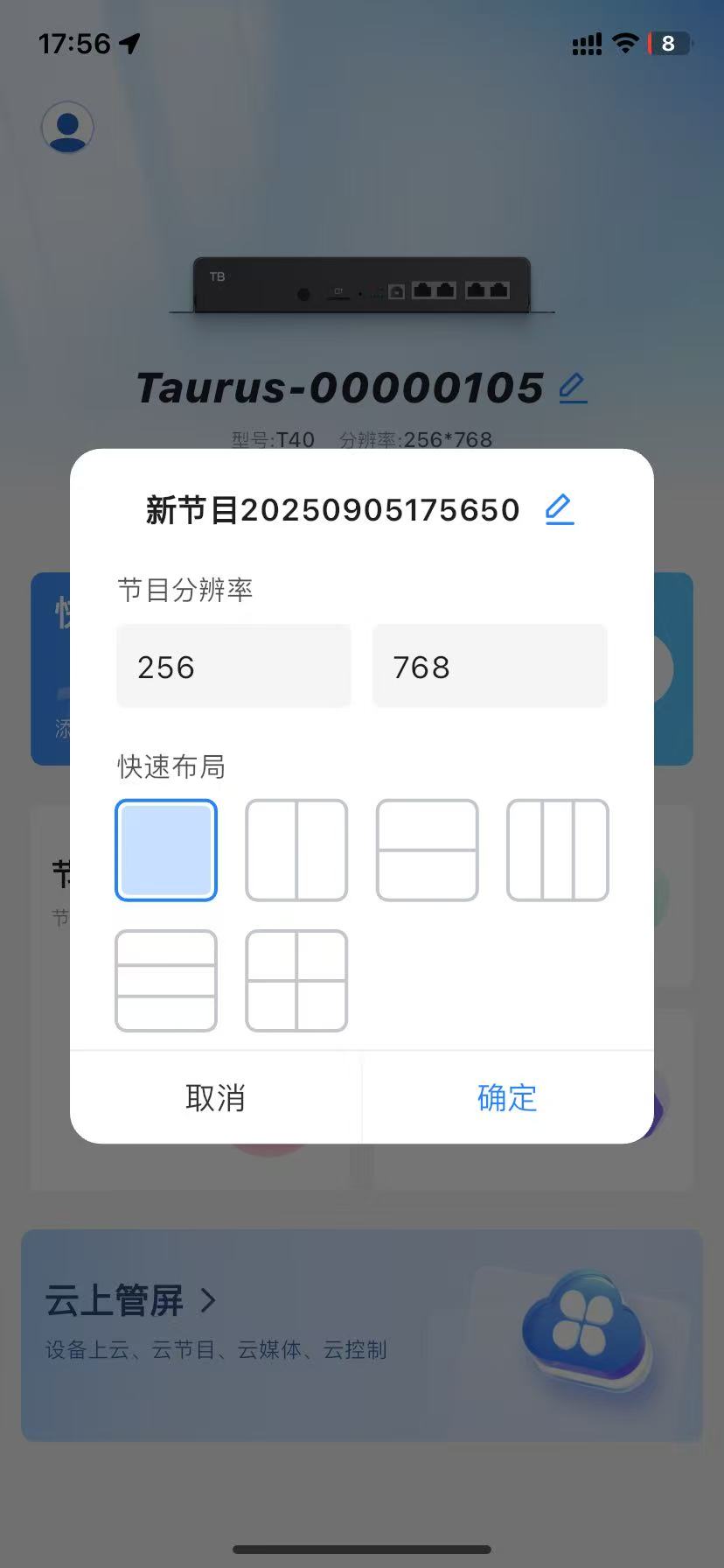LED poster screens occasionally encounter issues like device detection failures , 歪んだ画像, or blurry content during media playback—often simply due to unfamiliarity with the controls .Don’t worry ! This guide will help you master the Screen Genie App and quickly resolve common problems !
Unscrew-the-screws-on-the-back-of-the-case
Ensure the LED poster screen power cable , ネットワークケーブル, and other hardware are in good working condition ;If using a smart TV or commercial display , verify the brand and model (common brands like Xiaomi , TCL , Huawei Honor , 等, are supported ).
Format Requirements Images in JPG or PNG ; videos in MP4 or AVI ;Dimension Matching Content aspect ratio must closely match screen dimensions (common portrait : 1920×1080, landscape : 1080×1920 );Resolution Recommendation Do not exceed 1080p , as higher resolutions may cause display failures ;Content Review For use in campuses or public spaces , contact the responsible party for prior approval .
Control-Software-Installation
View-Product-Password
Install the Screen Genie app on your phone (or device-specific software like “Gaoding Qiping” or “Zhiliao Zhiping” );If unavailable in app stores , copy the installation package to a USB drive and install it on the device .
Connect power Plug in the LED poster screen and “AP box ,” ensuring indicator lights are on ;Power On Flip the power switch and wait for the screen to display the standby image or QR code/screen mirroring code .
Locate the network name (SSID )connection password on the AP Box display or manual .
View Wi-Fi username
Go to your phone’s Settings → WLAN (Wireless Networks );Locate the network node name (SSID )provided by the AP Box ;Enter the password to connect . 覚えて : Your phone must be on the same local network as the device !
Launch the Screen Genie App The app will automatically scan or manually add the device (enter the device ID or scan the QR code ).
Remove old content in the app’s “Program Management” to avoid interfering with new content playback .
Tap the “Add Content” or “Upload” button ;Select local images/video files from your phone to upload (some apps support online template editing ).
Set-Playback-Size
Screen Layout Choose full-screen or split-screen (例えば, displaying clock , weather , and video simultaneously );Playback Order & Loop Set playback sequence , mode (single-image loop / list loop ), and duration per asset ;Dynamic Effects Add transition animations to enhance visual experience .
After previewing , click “Publish” or “Start Playback” ;The device automatically parses files , and playback begins upon completion .
Permissions & Notifications Obtain prior approval from management for public displays ;Network Stability Ensure stable WiFi connection ; wired networks are more reliable ;File Compatibility Verify media file formats and encoding meet device requirements ;Remote Management Professional software (例えば, Gaoding Qiping ) supports remote updates without USB drives ;Safety Operations Devices are often mounted at height ; exercise caution during maintenance and avoid climbing .
Device Not Found Verify phone is connected to AP box WiFi ; restart app or device ;Asset Parsing Failed Confirm asset dimensions and format meet requirements (resolution ≤1080p );Playback stuttering Check network signal strength ; try lowering content resolution/bitrate ;No display Verify power connection and device power switch is on .
Final Reminder
Always select “Original Image” when downloading content ; otherwise , LED poster screen playback will appear blurry ;Network settings must be configured under the same WiFi network ; otherwise , devices cannot be recognized .
Master these tips , and your LED poster screen will run efficiently , attracting more attention !